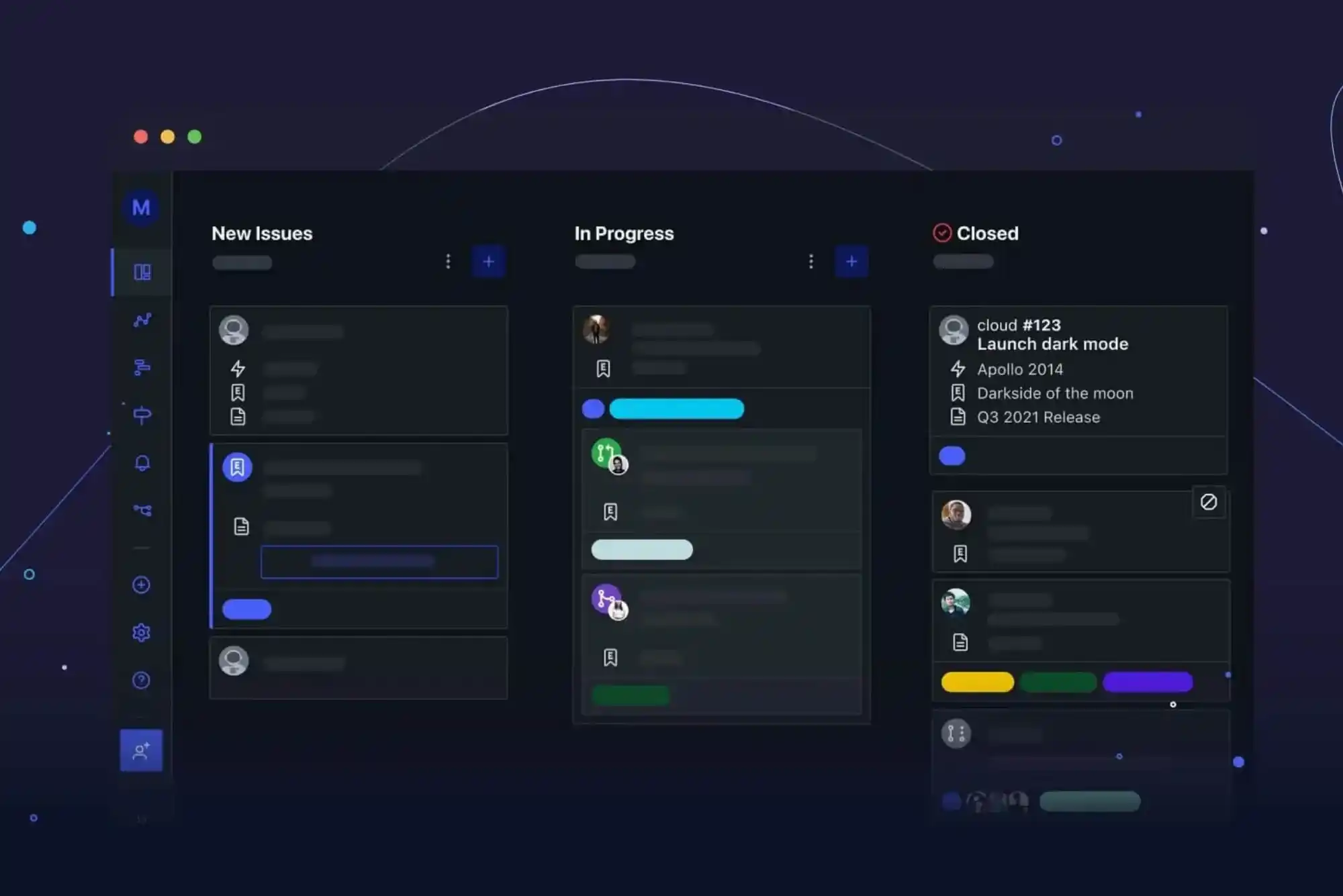A factory reset can be a powerful tool for troubleshooting, repairing, or preparing your Toshiba Satellite laptop for a new user. This process will restore the laptop to its original state by erasing all data, applications, and settings. Whether you’re dealing with performance issues, preparing for a sale, or recovering from a software problem, a factory reset can provide a fresh start. This comprehensive guide will walk you through every step of the process.
Why Factory Reset Your Toshiba Satellite Laptop?

Before diving into the steps, it’s important to understand why you might need to factory reset your laptop:
Performance Issues: If your laptop is slow, unresponsive, or experiencing frequent crashes, a factory reset can help eliminate software-related problems.
Preparing for Sale: A factory reset ensures that all your personal data is removed, protecting your privacy and providing a clean slate for the new owner.
Software Recovery: If your laptop is infected with malware or experiencing significant software issues, a factory reset can restore it to a working state.
Restoring Defaults: If you’ve made numerous changes to system settings and want to return to the original factory settings, a reset can simplify this process.
Backup Your Data
A factory reset will erase all data on your Toshiba Satellite laptop, so it’s crucial to back up any important files before proceeding.
How to Backup Your Data
External Storage:
Connect an external hard drive or USB flash drive to your laptop.
Copy important documents, photos, videos, and other files to the external storage.
Ensure that you have backed up all necessary files as the reset will erase everything on your laptop’s internal storage.
Cloud Storage:
Use cloud storage services such as Google Drive, OneDrive, or Dropbox to upload your files.
Ensure that the upload is complete before proceeding with the factory reset.
Backup Tools:
Consider using backup tools or software to create a full system image or backup. This can be useful if you need to restore your laptop to its current state later.
Prepare Your Laptop
Proper preparation can help ensure a smooth factory reset process.
Steps to Prepare
Charge Your Laptop:
Make sure your laptop is fully charged or connected to a power source. Interruptions during the reset process can cause problems.
Disconnect Peripherals:
Unplug any external devices, including printers, USB drives, external hard drives, and other peripherals. This helps avoid complications during the reset.
Ensure Recovery Media Availability:
Although the built-in recovery options are usually sufficient, having recovery media (a USB drive or DVD with the operating system) can be helpful if you encounter issues.
Access the Recovery Options

To start the factory reset process, you need to access the recovery options. Here’s how to do it based on the version of Windows you’re using:
For Windows 10/11
Restart Your Laptop:
Click on the Start Menu.
Select Power.
Hold down the Shift key and click Restart. This will take you to the recovery options.
Enter Recovery Mode:
After the restart, you’ll see a Choose an option screen.
Click on Troubleshoot.
Select Reset this PC.
Choose Reset Option:
You will be presented with options to either Keep my files or Remove everything.
Select Remove everything if you want a complete factory reset.
For Windows 8/7
Restart Your Laptop:
Turn off your laptop and then turn it back on.
As soon as the Toshiba logo appears, press and hold the F8 key repeatedly until the Advanced Boot Options menu appears.
Access Recovery Options:
Select Repair Your Computer from the menu.
Choose Troubleshoot and then Reset this PC.
Follow On-Screen Instructions:
Select the option to Remove everything for a full factory reset.
Follow the On-Screen Instructions
Once you’ve selected the reset option, follow the on-screen instructions to complete the process.
Detailed Steps
Confirm Your Choice:
You’ll be asked to confirm your decision to reset the PC. Review any warnings and confirm that you want to proceed.
Reset Process:
Your laptop will begin the reset process. This may involve several restarts and can take some time, so be patient.
Wait for Completion:
The laptop will restart and begin the reset process. The duration of this process can vary, but it generally takes between 30 minutes to an hour.
Initial Setup:
After the reset is complete, you’ll be guided through the initial setup process, including selecting your region, keyboard layout, and creating a user account.
Set Up Your Laptop
Once the factory reset is complete, your Toshiba Satellite laptop will be in its original factory state. Follow these steps to set it up:
Post-Reset Steps
Install Updates:
Connect to the internet and check for any operating system updates. Installing updates will help ensure that your laptop is running the latest security patches and software improvements.
Reinstall Software:
Reinstall any applications or software that you need. You may also need to reinstall drivers and utilities specific to your Toshiba Satellite model.
Restore Files:
Transfer your backed-up files back to your laptop. Ensure that everything you need is restored and properly functioning.
Reconfigure Settings:
Adjust any system settings and preferences to your liking. This may include configuring display settings, privacy options, and personal preferences.
Troubleshooting
In some cases, you may encounter issues during the factory reset process. Here’s how to troubleshoot common problems:
Common Issues and Solutions
Recovery Media Not Working:
If you cannot access the recovery options, you may need to use recovery media. You can create a recovery USB drive from another working computer or use the Toshiba recovery discs if available.
Error Messages:
If you receive error messages during the reset process, note the error codes and consult Toshiba’s support website or contact customer support for assistance.
Persistent Issues:
For ongoing problems or if the factory reset does not resolve your issues, consider seeking professional help from Toshiba support or a certified technician.
Performing a factory reset on your Toshiba Satellite laptop can help resolve performance issues, prepare it for a new owner, or recover from software problems. By following this detailed guide, you can ensure that the reset process is completed smoothly and effectively.
Always remember to back up your data before starting the reset and be patient throughout the process. With a clean slate, your Toshiba Satellite laptop will be ready to provide optimal performance once again.